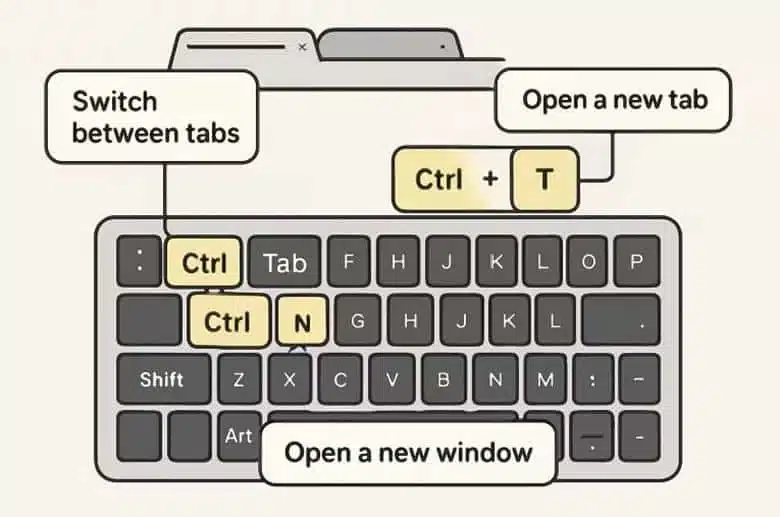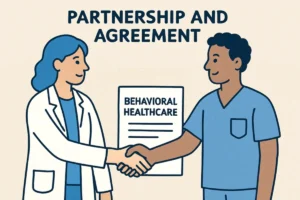Introduction
In today’s rapidly evolving digital landscape, efficiency is more than just a buzzword—it’s necessary. Whether balancing back-to-back meetings, hammering out assignments for school, or simply keeping up with day-to-day tasks, your web browser is often the main gateway to work and play. Unlocking its full potential can make a remarkable difference in your daily output. With so many online hours, small inefficiencies quickly add up, potentially wasting time. However, you can transform how you interact with the web by learning and adopting time-saving browser shortcuts, innovative organization techniques, and powerful extensions—many of which are recommended by trusted resources like Shift Browser. Mastering these skills means you can capitalize on the best features of modern browsers, turning them into seamless, high-powered productivity machines that support, rather than hinder, your ambitions.
Practical browser usage isn’t only about moving faster; it’s also about maintaining a clean, well-organized workspace online. Cluttered tabs, forgotten bookmarks, and default settings can quickly derail your focus. By understanding your browser’s advanced features and adjusting configurations to suit your workflow, you can reduce interruptions and stay deeply engaged in your projects. This comprehensive guide will help you unlock expert tips, browser shortcuts, and productivity hacks designed for everyone, from beginners eager to make minor improvements to advanced power users seeking next-level efficiency. Apply these principles, and you’ll soon find your online sessions transformed into streamlined, distraction-free periods of highly productive work.
Mastering Keyboard Shortcuts
Keyboard shortcuts are crucial for anyone looking to supercharge their browsing efficiency. They remove the need to constantly reach for your mouse, letting you perform commands and jump between tasks instantly. Actions like opening a new tab, moving between pages, or even retrieving that accidentally closed tab become second nature with practice. These small time savings accumulate rapidly, so even incorporating just a few shortcuts into your daily habits can make an enormous impact on your overall productivity. Ultimately, harnessing the power of your keyboard allows you to keep your hands on task and your eyes on the prize, without unnecessary interruptions or context switching.
- Open a new tab:
Ctrl + TInstantly creates a fresh workspace for your next task or website. - Close the current tab:
Ctrl + WQuickly removes distractions and conserves browser resources. - Reopen the last closed tab:
Ctrl + Shift + Tis a lifesaver if you ever close something by accident. - Switch between tabs:
Ctrl + Tab(next tab) andCtrl + Shift + Tab(previous tab) Make multitasking smooth and intuitive. - Open a new window:
Ctrl + Nlets you compartmentalize projects or workflows quickly. - Open a new incognito window:
Ctrl + Shift + Nis perfect for private browsing and research.
Committing these shortcuts to muscle memory frees up significant mental energy for your work, minimizing unnecessary transitions and keeping you in your flow state for longer.
Efficient Tab Management
As online tasks and projects grow more complex, it’s common to find yourself navigating a swarm of open tabs. Without good management habits, this can quickly lead to an overwhelming, cluttered workspace that slows you down mentally and technically. Adopting proven tab management techniques is essential for maintaining control, improving focus, and staying organized, especially when juggling research, communication, or multiple ongoing tasks throughout your day. Efficient tab management goes beyond mere convenience: it’s a foundation for digital order and peace of mind amidst the chaos of modern work.
Pinning and Grouping Tabs
Pinned tabs are an indispensable tool for keeping your core resources—such as email inboxes, chat platforms, or project dashboards—constantly within reach. Pinning shrinks these tabs to their favicons and anchors them to the far-left side of your tab bar, preventing accidental closure. If your workflow consistently relies on just a few vital tabs, pinning ensures they’re always open and instantly accessible.
Many browsers also allow you to group tabs by topic, project, or client. By right-clicking and choosing “Add Tab to Group,” you can color-code, name, and collapse entire sets of tabs to keep related resources together and reduce visual clutter. When a particular project is on hold, collapse its group and expand another, making context switching far less disruptive.
Tab Management Extensions
For those seeking advanced capabilities, dedicated tab management extensions are game-changing. Solutions like OneTab can instantly consolidate all your open tabs into a tidy, searchable list, greatly improving browser speed and freeing system resources. Other extensions allow you to save tab sessions for later, or sort, filter, and organize tabs with a few clicks. For a full breakdown of such tools and further tips, see this practical article on browser tricks for next-level productivity—it’s an invaluable resource for anyone ready to upgrade their digital habits.
Leveraging Browser Extensions
Browser extensions can transform a standard browsing experience into a truly personalized digital workspace, automating repetitive tasks, organizing content, and blocking distractions with just a few clicks. The vast ecosystem of available extensions means that almost every common workflow issue has a solution ready and waiting. Choosing the right extensions for your needs not only automates tedious processes but also adds professional-level features—right inside your browser. From enhanced security to focused work sessions, these add-ons unlock new possibilities for anyone who spends significant time online.
- Grammarly: Instantly checks spelling and grammar as you type, ensuring your writing remains clear, professional, and free from embarrassing errors. Perfect for emails, reports, and social media posts.
- StayFocusd: Empowers you to limit time spent on social media or other time-consuming sites by creating daily quotas, nudging you back on track before distractions derail your day.
- LastPass: Securely stores and autofills your passwords, protecting your accounts and relieving you of the mental burden of remembering countless logins.
For a wider variety of top-rated browser add-ons across multiple productivity categories, consult the full list of top browser extensions. This handpicked selection helps ensure you’re always using the right tool for the job, no matter the task at hand.
Customizing Browser Settings
Taking a few minutes to personalize your browser settings can profoundly improve your web experience and elevate your daily productivity. A customized browser not only looks and feels more comfortable, but it also positions your most important tools front and center, right where you need them. Your homepage, reading preferences, and privacy controls support your routine, making every browser session more efficient, organized, and aligned with your working style.
- Set a Productive Homepage: Jumpstart every session by configuring your homepage (or startup tabs) with mission-critical tools, such as your email app, calendar, to-do list, or client dashboard. This ensures instant access to your most-used resources when you open your browser, eliminating the need to hunt for key sites daily.
- Use Reader Mode: Focus on the most critical information by stripping away ads, sidebars, and distractions from news articles and blog posts. Reader mode delivers clean, distraction-free text, making research or reading sessions far more productive and less mentally taxing. Read about its benefits and more at this Mozilla Firefox productivity post.
- Enable Do Not Track: Enhance your privacy by activating the “Do Not Track” feature in browser settings. This feature politely requests that websites avoid tracking your activity, adding an extra layer of digital protection while you work or browse.
Enhancing Security and Privacy
Maintaining the security and privacy of your digital workspace is just as vital for productivity as keeping it organized. Security issues and privacy breaches can break your focus, slow down your computer, and steal valuable minutes from your workday. Proactively cultivating good online habits—including regular cleanups and vigilant security practices—ensures you stay protected against threats and distractions alike. Safe browsing is integral to a smooth, stress-free workflow as you navigate a world of increasingly sophisticated cyberattacks.
- Regularly Clear Browsing Data: Remove your history, cookies, and cache to improve performance, resolve issues, and safeguard your privacy from prying eyes or curious coworkers.
- Use Secure Connections: Always check that websites use HTTPS before submitting sensitive information. This guarantees that your data is encrypted in transit and not vulnerable to interception.
- Keep Your Browser Updated: Regular updates deliver new features, patch critical security vulnerabilities, and optimize speed, helping you maintain a safe, efficient online environment at all times.
Prioritizing security and privacy defends your data and reduces interruptions, allowing you to concentrate fully on your goals and responsibilities without unnecessary stress or setbacks.
Integrating these browser shortcuts, extensions, and customization strategies can truly revolutionize your everyday browsing routine. By embracing digital organization, securing your sensitive data, and harnessing robust productivity tools from forward-thinking resources, you set yourself up for a faster, safer, and more focused online experience. In the long run, these digital habits will help you reclaim valuable time, stay ahead of your workload, and make every web session count for more.
Read more: Benefits of Intensive Outpatient Programs for Mental Health Recovery
How to Choose the Right Court Surface for Your Home Sports Area
Beyond the Brochure: Finding a Place to Truly Heal in Mumbai