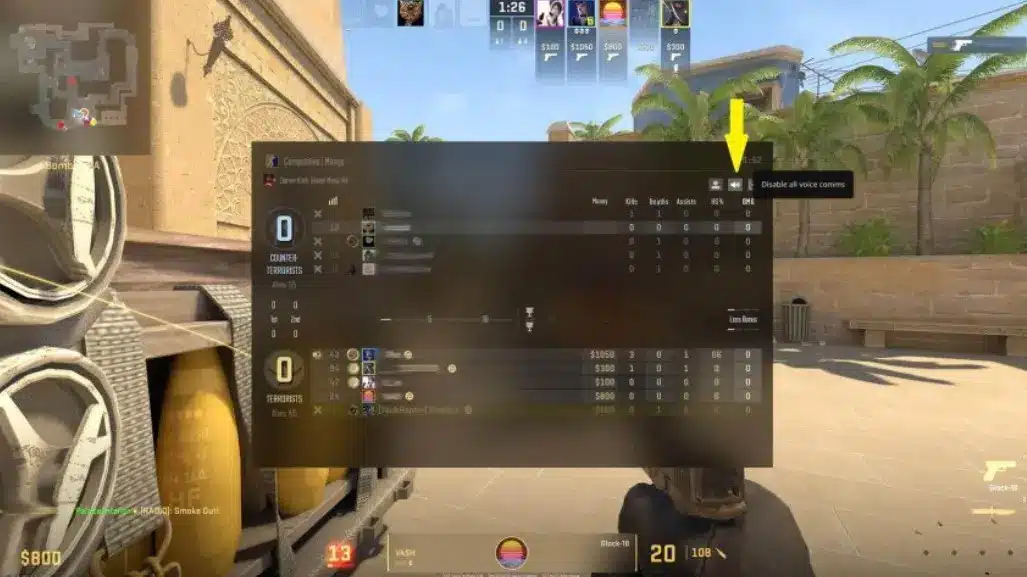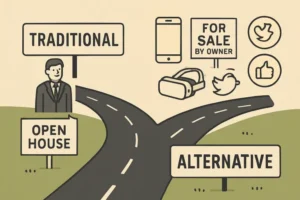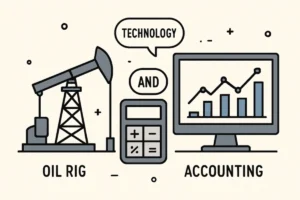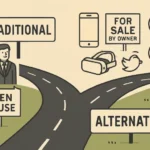The world of Counter-Strike 2 combines strategic teamwork with fast-paced action, as highlighted on CSGOFast, where effective communication can make the difference between victory and defeat. While coordinating with teammates is essential, players sometimes encounter situations where using the mute function becomes necessary to maintain focus and enjoyment. Whether dealing with background noise, disruptive behavior, or simply managing audio distractions during critical moments, understanding how to adjust communication settings allows players to create an optimal gaming environment. This fundamental feature helps maintain concentration on gameplay elements that matter most while still participating in the collaborative aspects that make tactical shooters engaging.
Understanding the Need to Mute Players in CS2
In the competitive environment of Counter-Strike 2 (CS2) clear communication is vital for team success. However, there are numerous situations where the muting function becomes not just useful but essential for maintaining an enjoyable gaming experience. Understanding when and why to use this feature can significantly improve your gameplay sessions and overall enjoyment of this popular first-person shooter.
Preserving Mental Focus and Performance
The ability to concentrate is paramount in CS2, where split-second decisions can determine the outcome of a round or match. Distractions in the form of unnecessary chatter, background noise, or toxic commentary can severely impact your performance. Research has shown that cognitive load increases when players must filter out irrelevant audio stimuli while attempting to process critical game information.
When teammates constantly talk about unrelated topics during crucial moments, your ability to hear footsteps, bomb plants, or weapon reloads diminishes significantly. By muting disruptive players, you create a cleaner audio environment that allows you to focus on the game’s important sound cues. This improved focus often translates to better reaction times, more accurate shots, and smarter tactical decisions.
Professional players regularly emphasize the importance of a clean communication channel. Many use voice activation rather than open mics specifically to reduce audio clutter, and don’t hesitate to mute teammates who compromise team effectiveness with excessive talking.
Common Scenarios Requiring Player Muting
Several specific situations commonly arise in CS2 that warrant using the mute function:
- Toxic behavior: Players using slurs, insults, or engaging in harassment create a hostile environment that affects team morale and concentration.
- Excessive background noise: Teammates with loud music, family conversations, or other environmental sounds coming through their microphones.
- Mic spam: Deliberate abuse of voice chat through screaming, playing sounds, or constant unnecessary talking.
- Backseat gaming: Players who died continuing to micromanage living teammates, creating pressure and confusion.
- Language barriers: When communication becomes impossible due to language differences, muting can reduce frustration on both sides.
The North American CS2 community in particular has developed a reputation for varied communication styles, ranging from highly strategic callouts to casual banter. This diversity makes understanding when to use the mute function especially important for players in the USA.
Balancing Team Communication and Personal Wellbeing
While effective communication remains crucial for team-based gameplay, your personal wellbeing and enjoyment should take priority. Exposure to toxic behavior has been linked to increased stress levels and decreased performance in competitive gaming environments. The mute function serves as a personal boundary tool that allows you to participate in the game without subjecting yourself to negative experiences.
It’s worth noting that muting problematic players doesn’t mean abandoning team communication entirely. Most CS2 matches include at least some teammates interested in constructive communication. By selectively muting only disruptive individuals, you maintain connections with cooperative players while filtering out negative influences.
Remember that using the mute function is not an admission of weakness or sensitivity—it’s a strategic choice to optimize your gaming environment. Many top-ranked players and professionals regularly use this feature to maintain their competitive edge and mental health during extended gaming sessions.
Step-by-Step Guide to Muting Players
Muting Voice Chat
Muting other players in voice chat is a straightforward process that can significantly improve your gaming experience. Follow these steps to silence disruptive players:
- Access the Scoreboard – Press and hold the Tab key during gameplay to display the scoreboard with all active players.
- Select the Player – Use your mouse to hover over or click on the name of the player you wish to mute.
- Find the Mute Option – Look for a speaker or microphone icon next to the player’s name. On most interfaces, this appears on the right side of their username.
- Toggle Mute – Click on the speaker/microphone icon to mute the player. The icon should change appearance to indicate the muted status.
- Confirm Mute Status – The icon will typically show a line through it or change color when active. You should no longer hear the player’s voice communications.
Muting Text Chat
Text chat can be equally distracting, and the muting process differs slightly from voice chat:
- Open Chat Options – Press Esc to access the game menu, then navigate to “Settings” or “Communication Settings.”
- Locate Chat Settings – Find the text chat section, usually under “Communication” or “Social” tabs.
- Select Player – In some games, you’ll need to right-click on a player’s name in the chat window itself.
- Choose Block/Mute Text – Select the option to block or mute text communications from this player.
- Apply Settings – Confirm your selection by clicking “Apply” or “OK” to save these changes.
Platform-Specific Instructions
PC Version:
* Right-click on a player’s name in the chat window for additional muting options
* Use the console command “voice_enable 0” to mute all voice chat at once
* Access advanced communication settings through the game’s main settings menu
Console Versions (PlayStation/Xbox):
* Press the Options/Menu button to access the scoreboard
* Use the D-pad or analog stick to highlight players
* Press the designated button (usually shown on-screen) to access the player menu
* Select the mute option using the face buttons
* Some consoles offer system-level muting through the Friends/Party interface
Mobile Version:
* Tap and hold on a player’s name in the chat window
* Select the mute option from the pop-up menu
* Access the player list through the settings gear icon in the top corner
* Tap the sound icon next to player names to toggle mute status
Remember that muting settings typically persist between matches unless you manually change them or restart the game client.
Tips for Managing In-Game Communication
Customizing Your Communication Environment
Effective communication is crucial in competitive gaming, but it needs to be managed properly to maintain focus and enjoyment. Start by exploring your game’s audio settings menu, where you can adjust individual volume levels for different communication channels. Lower the volume of voice chat while keeping game sound cues at optimal levels to maintain situational awareness. Many games also offer separate sliders for team voice chat versus all-player communication, allowing you to prioritize tactical information from teammates.
Text chat filters are another valuable tool that often goes underutilized. Configure custom word filters to automatically block specific terms or phrases that you find distracting or offensive. Some games allow you to create tiered filtering systems where you can set different sensitivity levels for profanity, trash talk, or off-topic discussions. These filters can significantly reduce visual clutter in your chat window without completely cutting off text communication.
Consider using push-to-talk rather than open microphone settings. This gives you complete control over when your voice is transmitted to teammates, preventing background noise from disrupting team communication and allowing you to think before speaking during tense moments. Assign this function to an easily accessible key that won’t interfere with your gameplay movements.
Strategic Communication Practices
Developing a personal communication strategy can dramatically improve both team coordination and your gaming experience. Establish clear callout protocols with your regular teammates, focusing on brevity and clarity. Short, specific callouts about enemy positions, weapon drops, or strategy changes are more effective than lengthy explanations during active gameplay.
- Use concise, location-specific callouts (e.g., “Two enemies at A site”)
- Time your communications during natural breaks in action
- Reserve voice chat for time-sensitive information
- Use text chat for less urgent messages
- Agree on shorthand terms with regular teammates to speed communication
Creating separate chat channels for different purposes can also help manage information flow. Many games support team, squad, and proximity-based chat options. Use these strategically—reserve team-wide channels for critical information while using squad channels for more detailed tactical discussions with your immediate group.
Balance is key when managing communication. During intense gameplay moments, limit communication to essential information only. During downtime between rounds or matches, open up more casual conversation to build team rapport. This rhythmic approach to communication helps maintain focus when needed while still fostering team cohesion. Remember that effective teams communicate purposefully, not constantly—quality always trumps quantity when it comes to in-game communication.
Addressing Post-Mute Scenarios
Reporting Abusive Behavior
After muting a disruptive player in CS2, you may need to take additional steps to address particularly problematic behavior. The reporting system exists specifically for this purpose. If a player has engaged in harassment, used hate speech, or deliberately sabotaged gameplay, click on their name in the scoreboard and select the “Report” option. Choose the appropriate category for the violation, such as “Abusive Communication” or “Griefing.” Providing specific details in your report can help Valve’s moderation team take appropriate action. Remember that muting only solves your immediate problem—reporting helps protect the broader community from toxic players.
Maintaining Team Effectiveness
Muting a teammate creates a communication gap that can affect your squad’s performance, especially in a strategy-heavy game like CS2. To minimize this impact, consider using the quick communication wheel for essential callouts with the muted player. This allows for basic tactical coordination without direct voice interaction. For remaining teammates, briefly explain that you’ve muted someone but will still coordinate with them through alternative means. This transparency helps prevent confusion when the muted player makes callouts that you don’t acknowledge.
- Use the ping system to mark enemy positions and objectives
- Utilize pre-set radio commands for basic communication
- Focus on map awareness to compensate for missing information
- Maintain positive communication with other teammates
- Consider unmuting during critical rounds if the situation improves
Rebuilding Team Dynamics
The post-mute environment often requires careful management to maintain team cohesion. Start by being extra communicative with your remaining teammates, providing clear and concise information about enemy positions, strategies, and resource management. This helps fill the gap created by muting another player. If you’re playing with friends alongside the muted individual, ask them to relay any critical information the muted player shares. In competitive matches where every bit of information matters, consider temporarily unmuting during freeze time or key strategic moments if the player has calmed down, giving them a chance to share valuable tactical insights without subjecting yourself to continuous negative behavior.
Conclusion
The mute function in CS2 serves as an essential tool for maintaining focus and enjoyment during gameplay. As discussed, this feature helps preserve mental performance by filtering out distractions like toxic behavior, excessive background noise, and unnecessary chatter that can impair concentration on critical game sounds. The step-by-step muting process varies slightly between voice and text chat, with platform-specific options available across PC and console versions. While communication remains vital for team success, strategic muting combined with alternative communication methods like pings and quick commands can help balance team effectiveness with personal wellbeing, creating a more positive gaming environment.
Also read–Selecting the Right Tech Stack for Mobile App Success